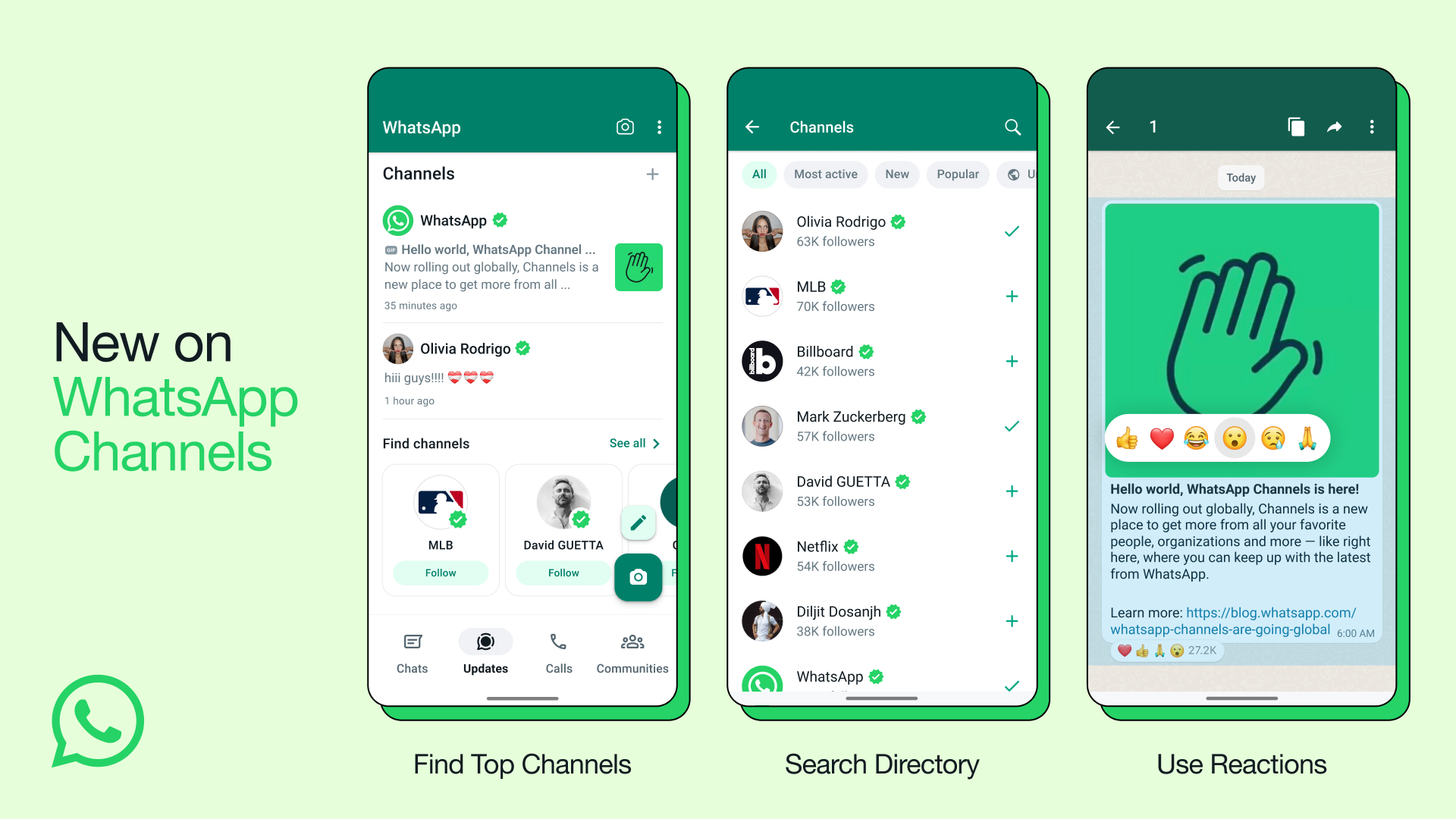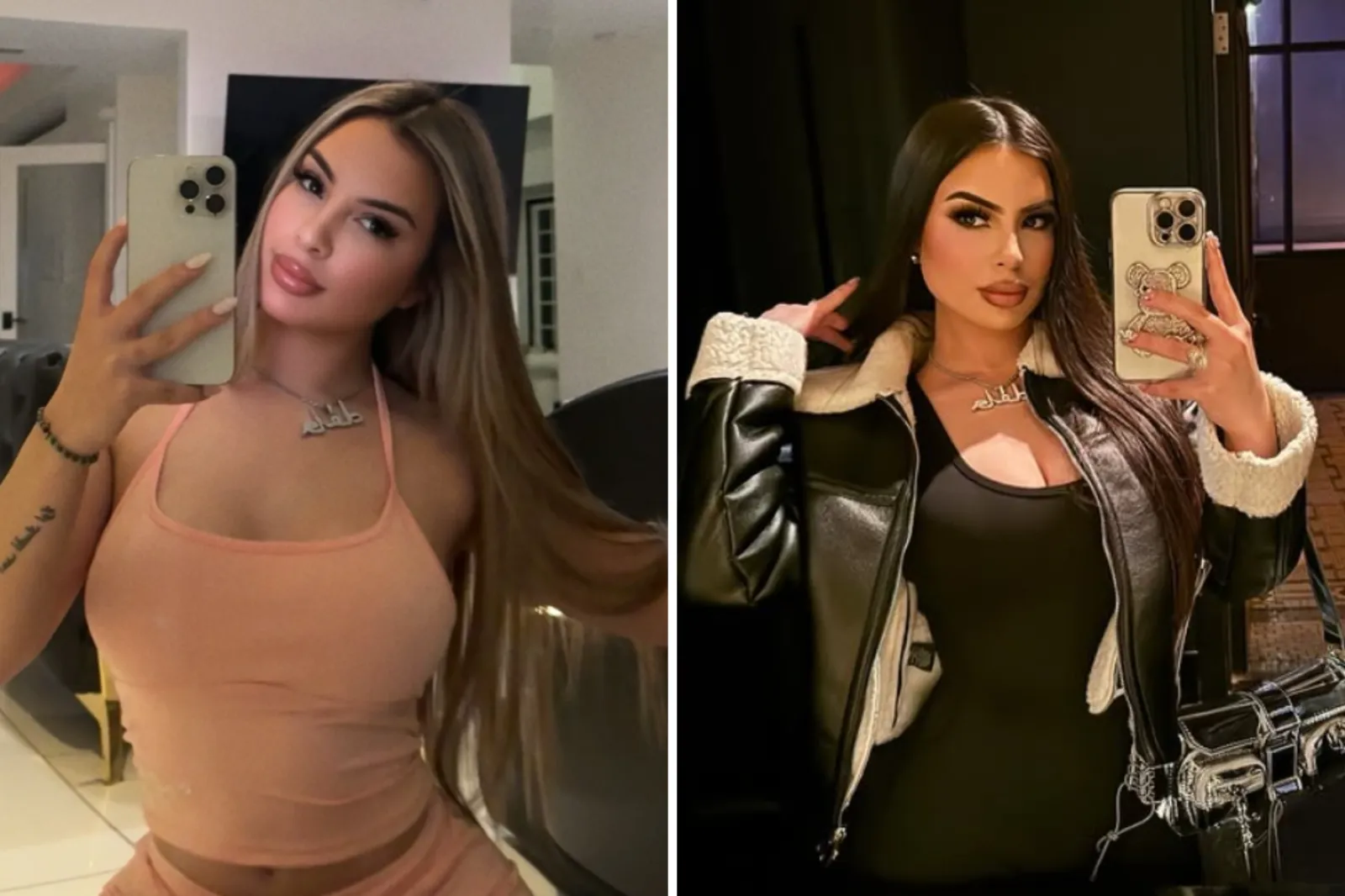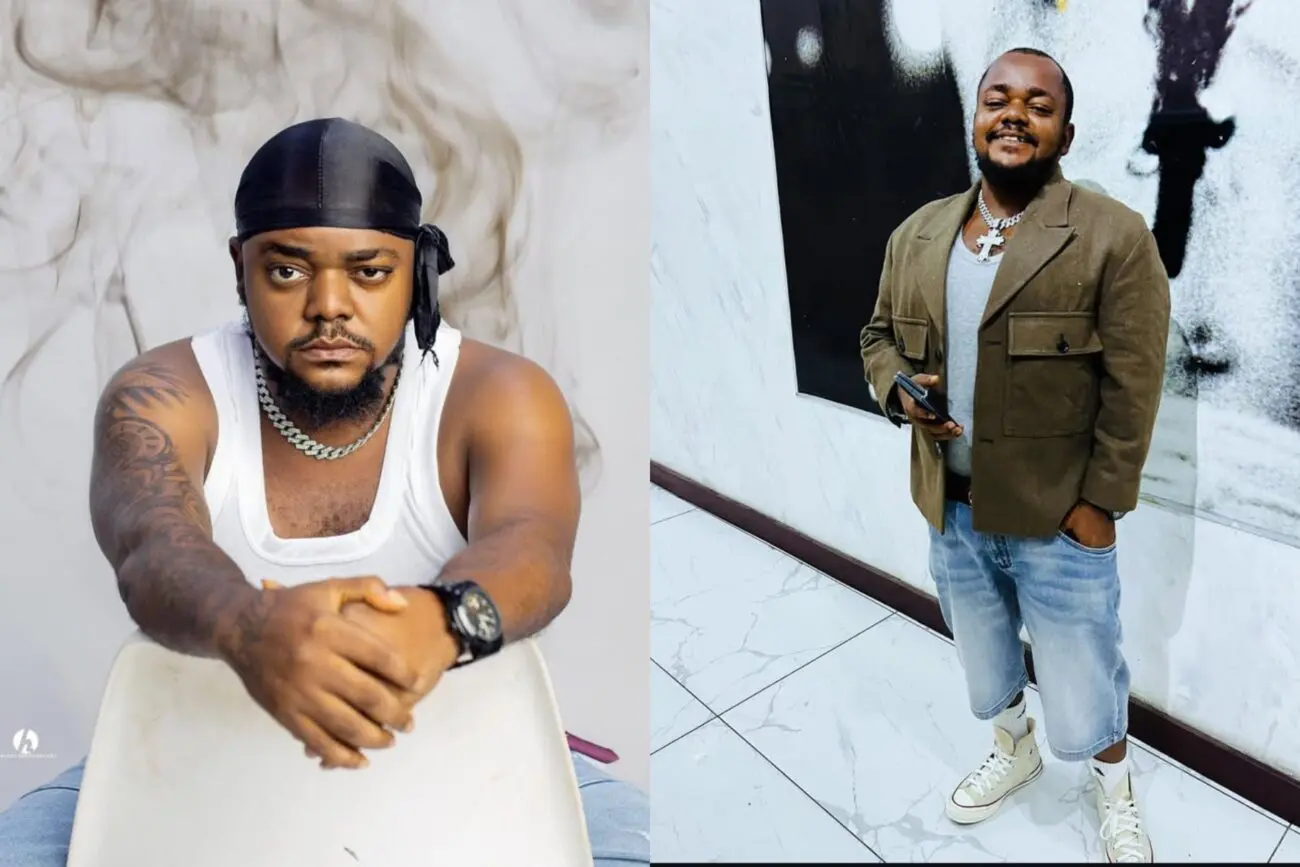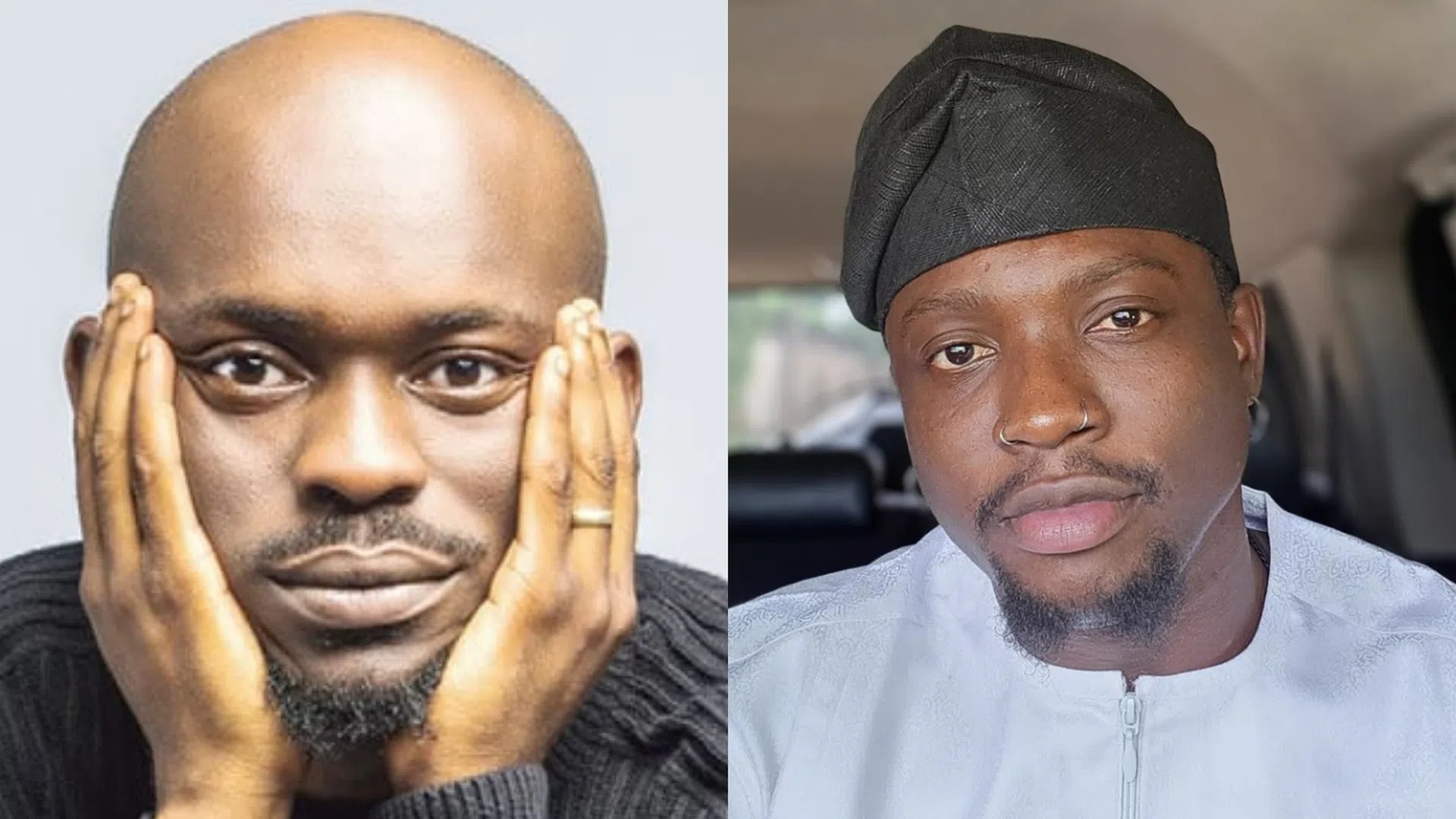How to Create a WhatsApp Channel
WhatsApp Channels is a new feature that allows you to share updates and connect with your followers directly through WhatsApp.
Similar to Telegram’s “Channels” feature, the feature serves as a one-way broadcast tool that allows users to receive updates from individuals and organizations that are of interest to them, all within the WhatsApp environment.
In this guide, we will provide the steps to create a channel on WhatsApp via Android, iPhone, and Web or Desktop.
How to create a WhatsApp channel on Android
- Open WhatsApp on your phone, and go to the Updates tab.
- Tap the + sign and select New channel.
- Tap Get Started and continue through the onscreen prompts.
- Add a channel name to finish creating your channel. You can choose to change the name again at any time.
- Customize your channel: You can choose to customize your channel now by adding a description and icon or do it later.
- Add a channel description: Write a few words to help potential followers understand what your channel is about.
- Add a channel icon: Add an image from your phone or the web to stand out.
- Tap Create channel, and you’re done!
How to create a WhatsApp channel on iPhone
- Open WhatsApp on your phone, and go to the Updates tab.
- Tap the + sign and select Create Channel.
- Tap Get Started and continue through the onscreen prompts.
- Add a channel name to finish creating your channel. You can choose to change the name again at any time.
- Customize your channel: You can choose to customize your channel now by adding a description and icon or do that later.
- Add a channel description: Write a few words to help potential followers understand what your channel is about.
- Add a channel icon: Add an image from your phone or the web to stand out.
- Tap Create Channel, and that’s it!
How to create a WhatsApp channel on the Web/Desktop
- Open WhatsApp Web, and go to Channels by clicking the Channels icon
- Click + and then Create channel.
- Click Continue and continue through the onscreen prompts.
- Add a channel name to finish creating your channel. You can choose to change the name again at any time.
- Customize your channel: You can choose to customize your channel now by adding a description and icon or you can do that later.
- Add a channel description: Write a few words to help potential followers understand what your channel is about.
- Add a channel icon: Add an image from your phone or the web to stand out.
- Click Create channel, and you’re good to go!